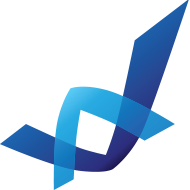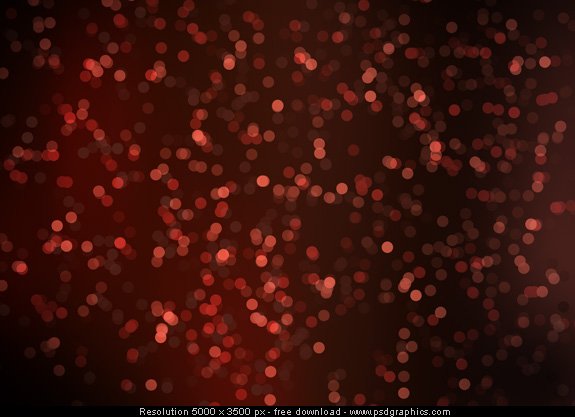Windows 7 wallpaper Photoshop tutorial
3. Do it again using #70f4f8 color.
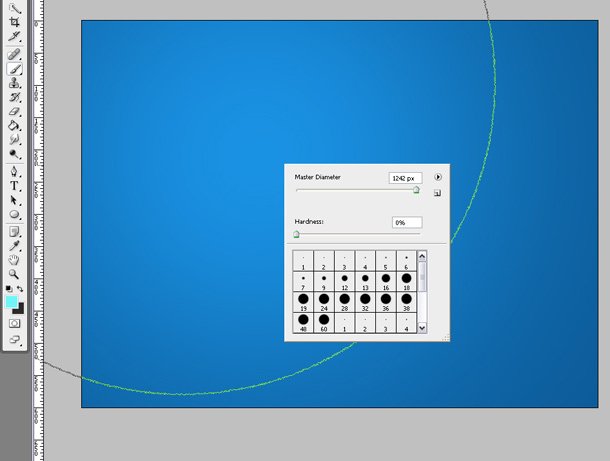
4. Add one more brush hit in the corner using #cbfdfe color.
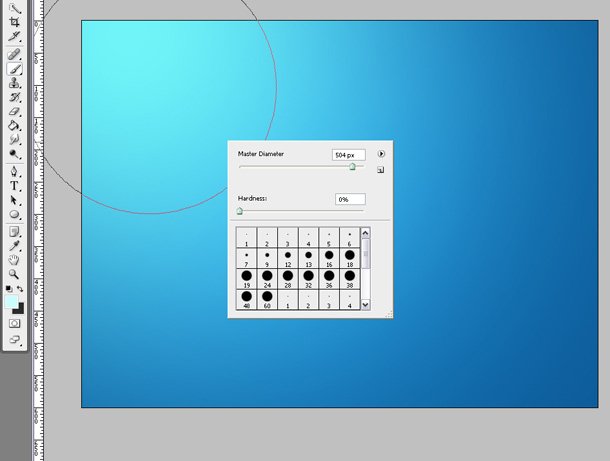
5. Keep the color #cbfdfe and draw a few angled lines like in my example.

6. Merge all lines – CTRL+E.
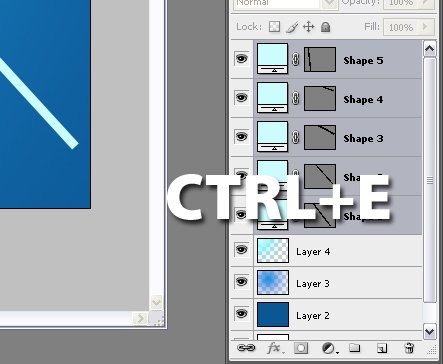
7. Add blur effect on the lines layer – filter/blur/motion blur…

8. Apply radial blur (filter/blur/radial blur…) with these specs.

9. The end result should be something like this.

10. Repeat latest steps and add more lights effects.

11. Final background result.